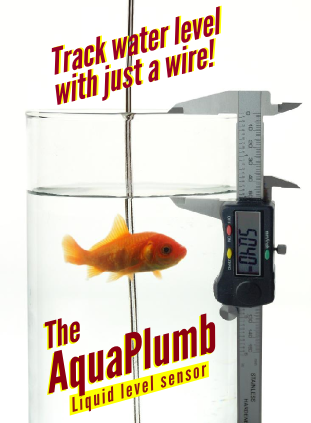Camtastic Tips
Camtastic is quirky CAM software that comes with Altium (formerly know as Protel). It's useful for importing Gerber files, making minor changes to them, and for panelizing.
Unfortunately, the software has terrible documentation. Doesn't use the same user interface or philosophy as the other Altium tools, and is buggy. I suspect they bought this program from another company and they did a half baked job of integrating it into Altium.
We will try to give some tips on how to use this software and ultimately how to panelize different board into a single panel.
The first important thing to know about Camtastic is that you select the operator first, and then you select the objects that you want to operate upon. This is opposite of how nearly every other user interface in the universe works. So if you want to delete something, you select "Cut" from the menu, then you draw a box around the items you want to delete, then right click to complete the operation.
Another interesting "feature" is that the mouse works differently if you drag from left to right and right to left. This is extremely frustrating when you don't know why the mouse has stopped acting normally.
Panelizing Different Boards
First thing to know is that their OBD step thing is incomprehensible, and poorly documented and should be ignored.
To panelize different board types do the following steps:
- Create a new Camtastic document.
- Use gerber quickload to open the gerber set, including the NC drill file. If it imports funny, make sure that the units are correct - english or metric.
- Move the board that you just imported away from its current location. The reason is that when you import the second board, they will overlap, and you wont be able to separate them. Select Move under the Edit menu. Select the board with the mouse, by drawing a box around it, and then right click, then drag with the left mouse key to the position where you want it.
- Import the second board now.
- Use the panelize function to create arrays of each board type. Select Panelize PCB under the Tools menu. Select the board with the mouse, and right click when done. A dialog pops up. Fill out the info.
- Panelize the second board.
- Note that you can not use the Copy command from the Edit menu. I don't know why, other than it doesn't work. Instead if you want to copy a board use the Copy of Field command. You can copy and place any number of boards that you like using this command.
- Note you can delete the boundaries that were created around each panel.
- Do not delete the vent layer that it creates, it will cause a major freakout when you export the gerbers.
- To create the Gerbers, export them. Make sure that the RS-274-X option is selected, otherwise the apertures wont be saved, and you wont be able to import the file again.
- Explicitly export the drill file. Camtastic creates a txt drill file, but it doesn't import again. The file name of this will be .drl. You can rename it to .txt again if you like.
- To check your work. Create a new Camtastic document, and do a gerber quickload on the files you just created. Everything should import including the drill file. If it does, you've successfully created a panel.
- Lastly make sure you are consistent with gerber units of inch and mm.