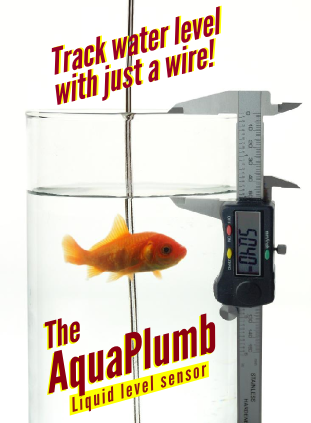How to Verify Gerber Files
This article explains how to verify gerber files once a layout has been completed.
The first step in verifying gerber files is to obtain a gerber viewer. There are many free gerber viewers available on the web. We recommend using Camtastic from Altium. This can be downloaded from the following link -
Altium Viewer - Gerber Viewer From Altium, (20MB - Password: JQKYKCQUXCBKDVD8KJ2CTVLGTXC7WN)
To load in a file:
- Open Altium Viewer
- File/New/Cam Document
- File/Import/Gerber Quickload.
Once you have a gerber file viewer there are a few tricks that you can do to verify the correctness of the layout.
- Print a scaled version of the PCB, and place any parts you have directly onto the printout to verify that all of the foot prints were created correctly. Be especially careful to check quad flat packs (QFPs) because if there is a problem, it will be catastrophic and most likely the board will have to be thrown out, if there is an error.
- Cut out the printout around the board outlines with scissors, so that you have. Then insert this cut- out into the enclosure to make sure that it fits, and that any mounting holes are aligned.
- Pay attention to the height of taller components which may obstruct the enclosure.
- Then double check any incorrect pin orderings. Three terminal devices such as voltage regulators are notorious for having incorrect pin outs, so double check these parts. Also check the pin 1 location on QFPs. QFPs can have pin 1 located on a corner or in the center of a row.
- Potentiometers (variable resistors) can present a challenge since they are rotationally directional. Volume increase is usually associated with the clock wise direction. As a result, if rotational direction matters to you, it's important that this is verified on the PCB.